Deleting a Facebook page is a bit difficult because every week Facebook gives some kind of update, due to which the pattern of the Facebook app changes along with many settings.
If you read an article 8 to 6 months ago on how to delete Facebook page on phone, then the features and settings of the current Facebook app will not match that article.
I am publishing the article in the month of April 2024, so if you want to delete a Facebook page, then by reading the article, you can easily delete a Facebook page from any Android phone or iPhone you have.
How to delete facebook page with phone 2024
If you follow each step yourself, you will surely learn how to delete a Facebook page from your phone.
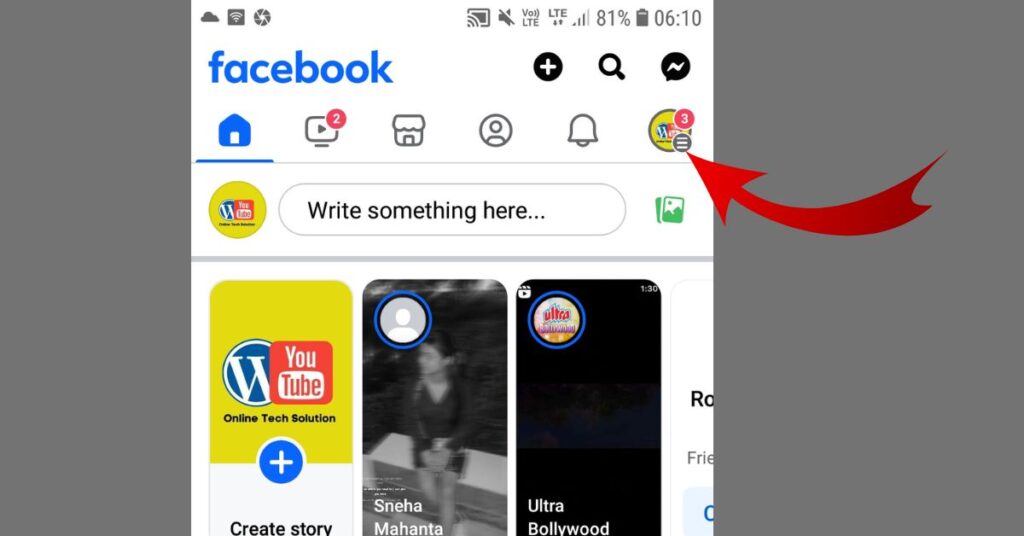
After opening the Facebook page, click on the logo on the right side.Make sure your internet connection is on.
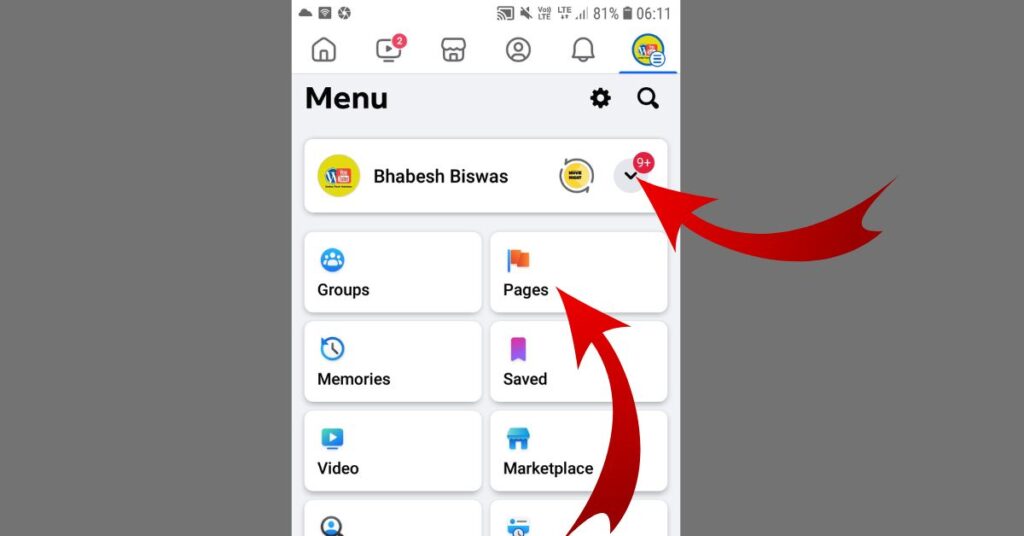
In the next step, you will see that you can access the page from two options inside your app, which I have shown you with arrow marks.
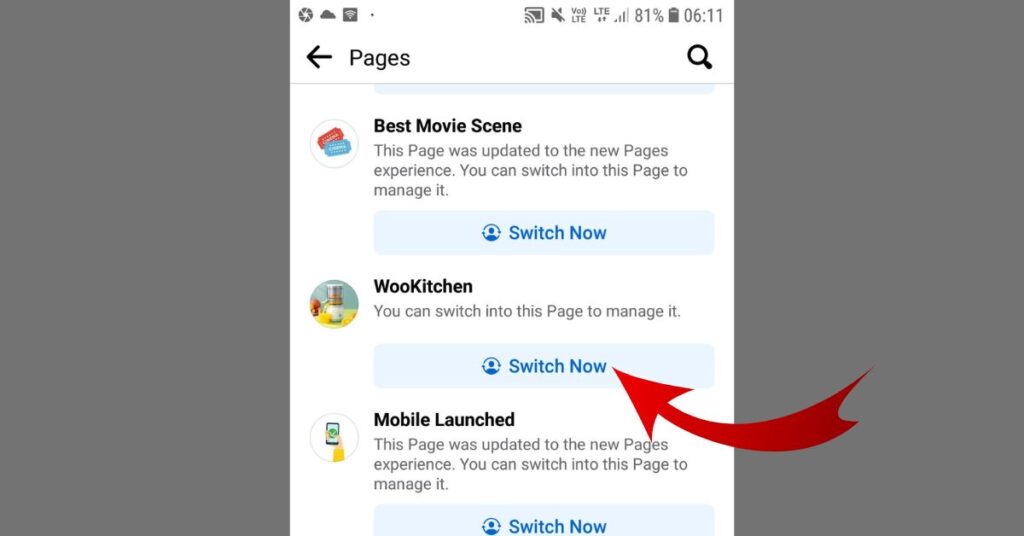
You can see that all your pages are lined up now you select the page you want to delete.
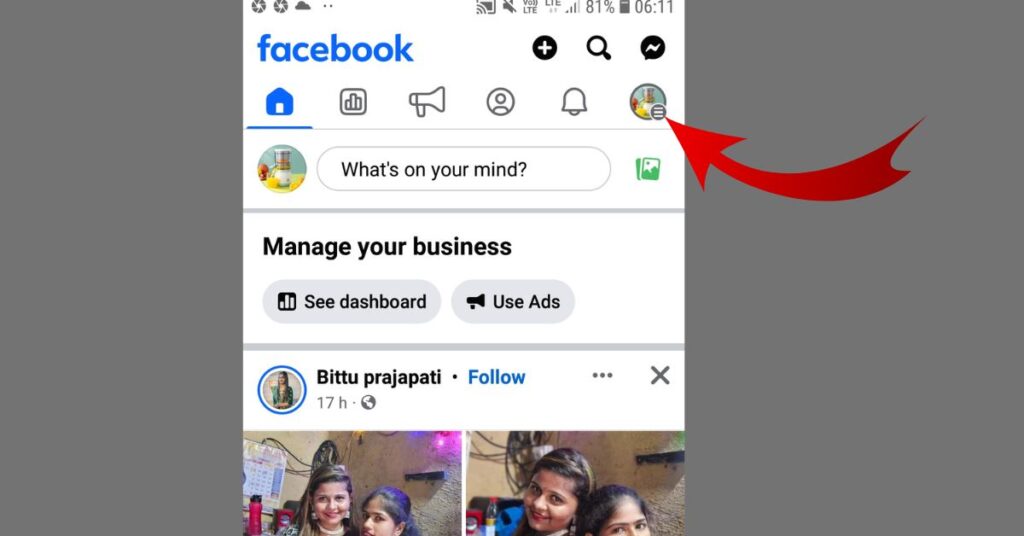
After selecting the page, you can see that the logo of your page is appearing on the right side and there are three lines above that logo, click on those three lines.
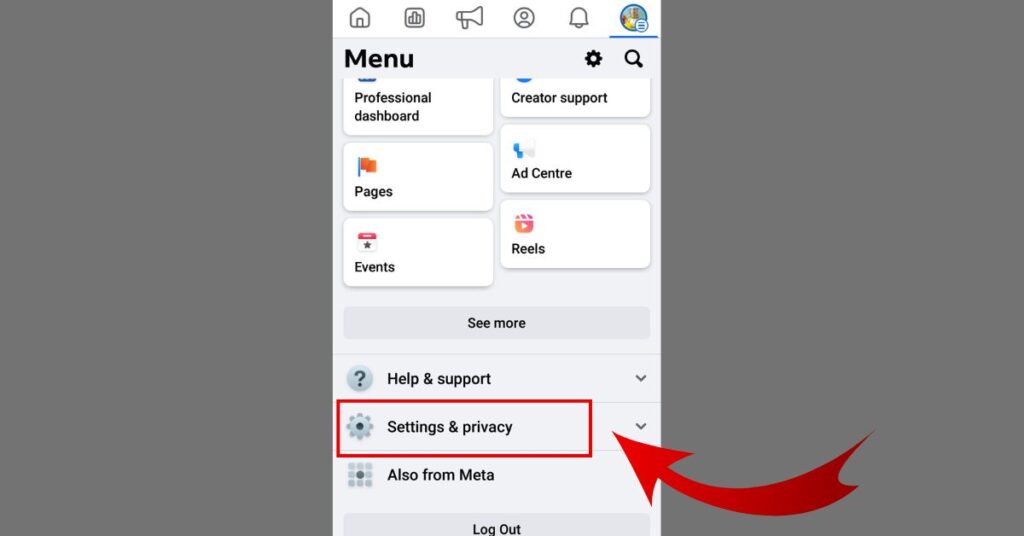
In the next step you will see right below your page there is an option called Settings and Privacy What you will do is click on the Privacy and Settings option which I have shown with an arrow mark.
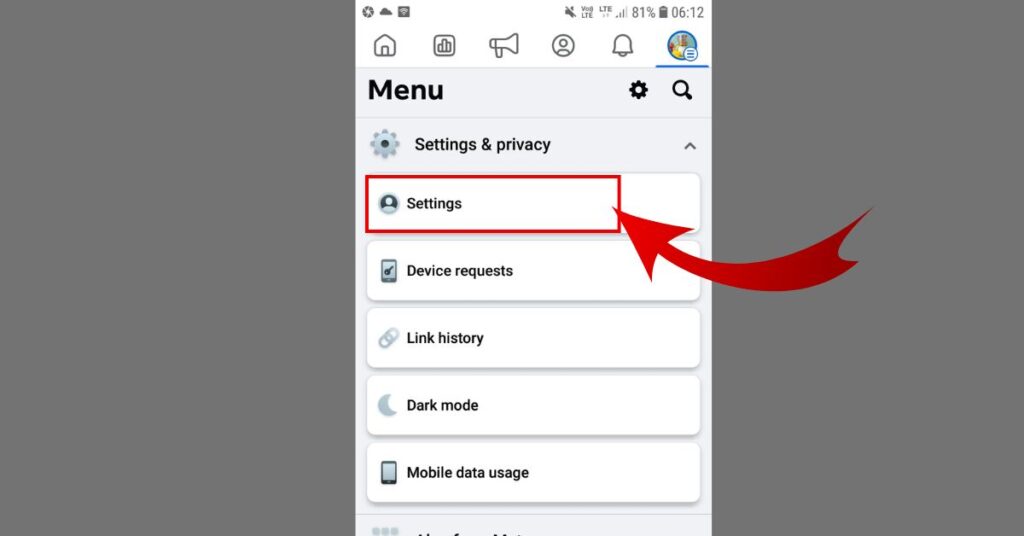
After clicking on setting you can see on the next page there is another setting option click on that setting option.

After clicking on the setting option you will scroll down the page a lot. After scrolling you will see an option called Access Control where you will get all the options to delete your Facebook page.
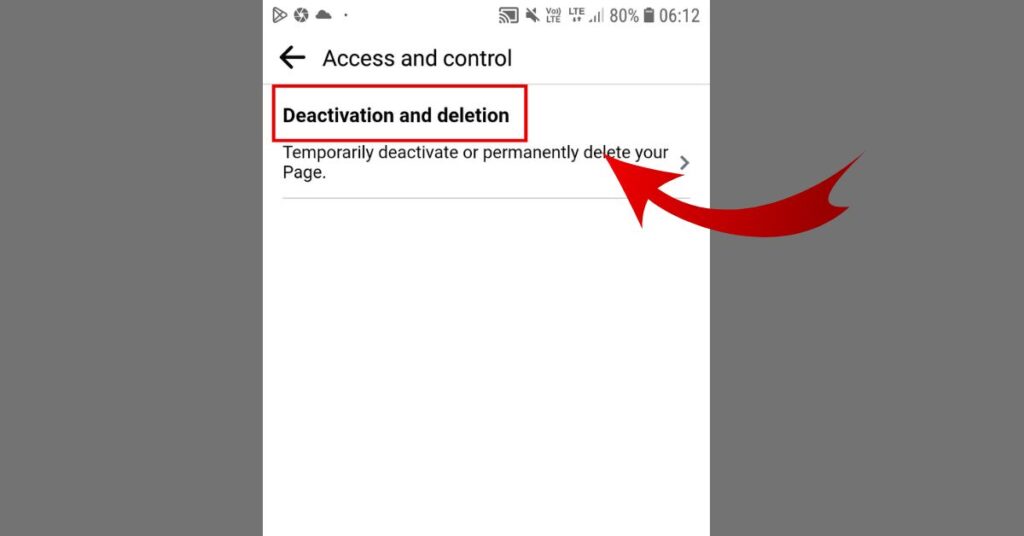
And on the next page you will see that you will get the option to delete Facebook page temporarily and permanently.
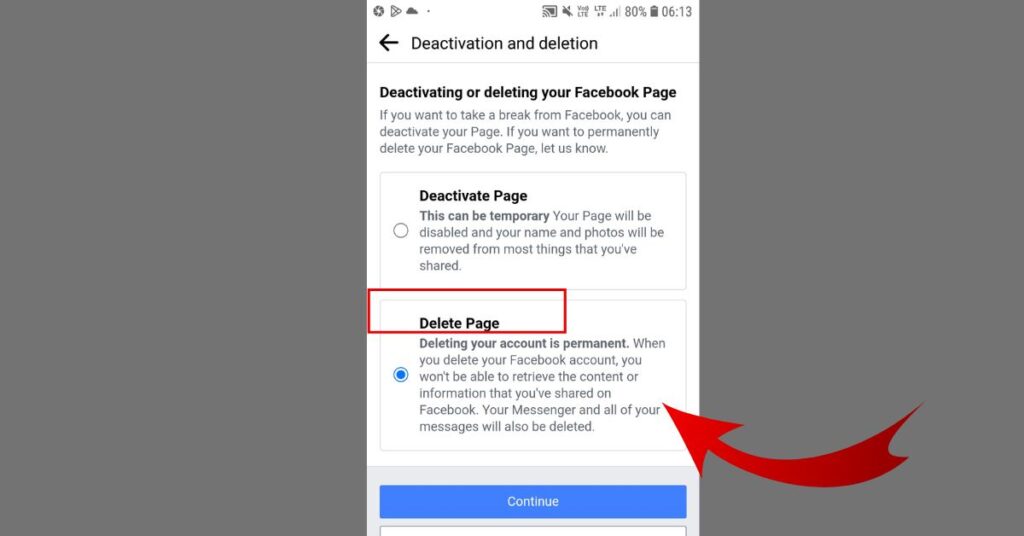
On the next page you will see two options one is Deactive Page if you want to keep your page deactivated for some time. Another option you can see is delete base which means you want to completely delete your page from Facebook server.
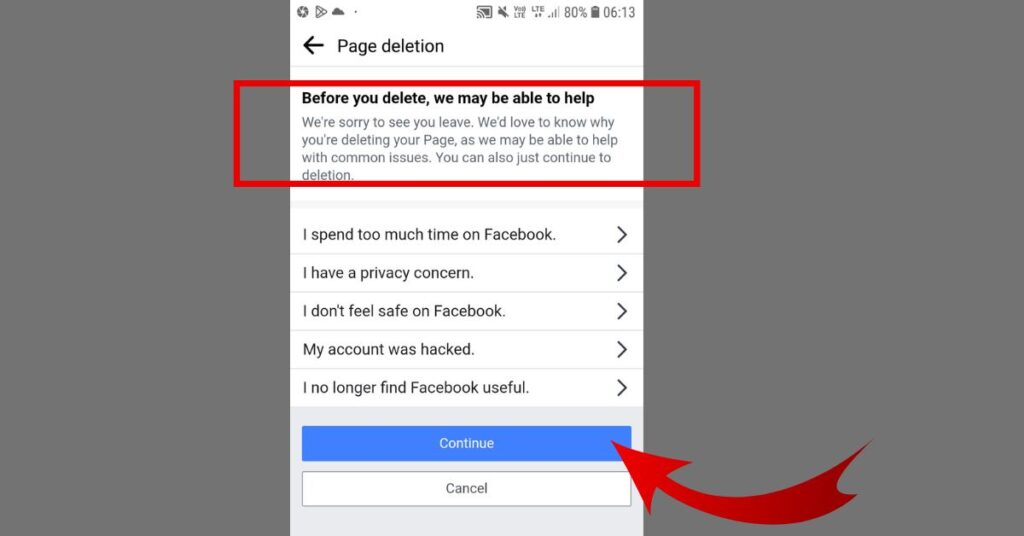
On the next page you will see that Facebook has given you some instructions. That is why you want to delete your Facebook page and answers some questions. If you want to delete your Facebook page due to any technical issue or any other reason and you feel that the page is creating a lot of problems. Then you can solve the problem by talking to Facebook support team
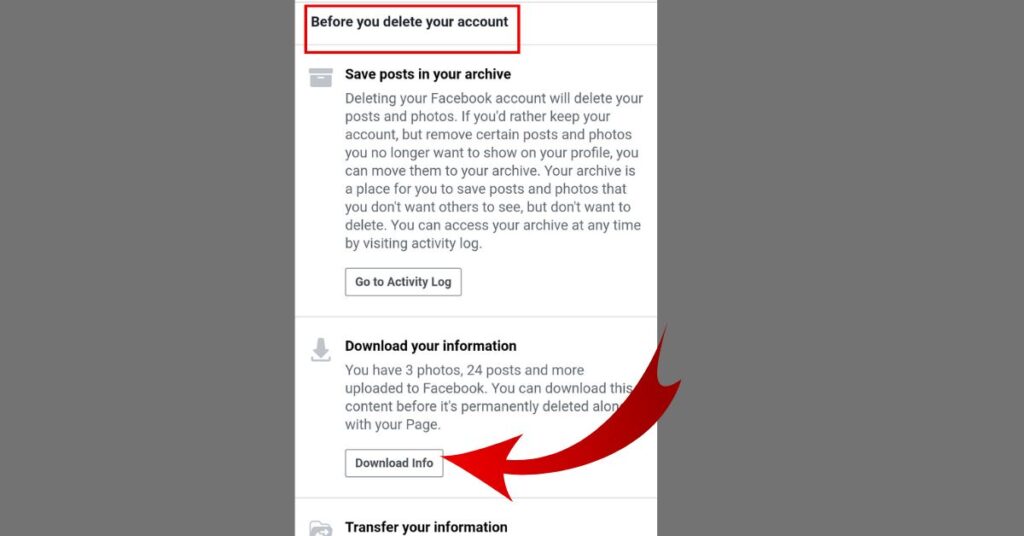
Many people think that I will not give my personal data to Facebook. That’s why Facebook has given some points in the next option that you can download your photos videos and personal data. You can even download login activity passwords and unique information from Facebook if you have provided them with it.
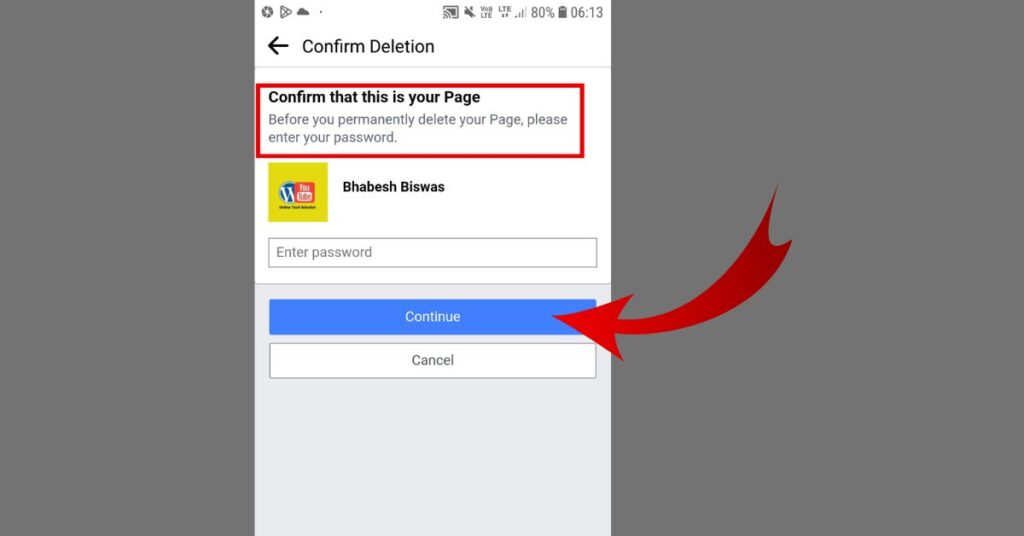
And lastly you can see that you need to enter the password of Facebook ID to get confirmation to delete your Facebook page. After entering the password you can completely delete your Facebook page.
Here are some things to know if, at any time within a month of deleting the Facebook page, you feel like you want to get the Facebook page back or your Facebook page was fine. Then you can reclaim the Facebook page within 30 days, as per Facebook policy. Because Facebook doesn’t delete that page for 30 days, if you change it, you can get the Facebook page back again.

